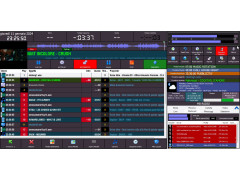MB Studio Pro + MBLive: Live coverage takes place from home
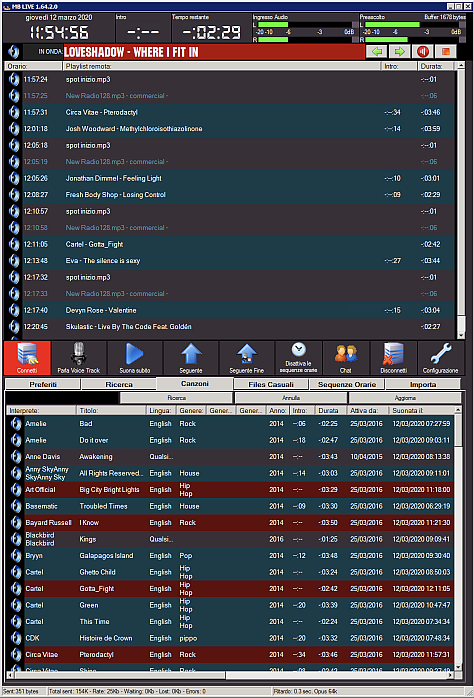
There is a lot of talk in these hours about teleworking and the possibility for radios to have their speakers broadcast from home, but this is often a difficult thing from a technical point of view.
The radios and web radios that use MB Studio PRO have always had a higher gear by being able to use the MBLive software for direct from outside.
But in recent weeks the new versions of MB Studio 8.64.2 and MB Live 1.64.2 have been released, which have truly taken remote live to a further step forward.
The new MB Live, with the support of the latest MB Studio PRO update, makes it possible for a speaker to make their own program from home a piece of cake.
Read more: MB Studio Pro + MBLive: Live coverage takes place from home
YOUTUBE
MB STUDIO allow to download video or audio from Youtube.
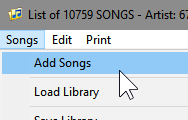
If you want to add a YouTube item to the songs library just enter the library, select the menu Add Song and choose the option "Add songs from YouTube"
MB LIVE - USER CONFIGURATION
It is possible to decide who, how and when can access MB STUDIO PRO via MB LIVE or MB REMOTE.
In MBStudio \ Configuration \ MB LIVE you can configure access for up to 20 users.
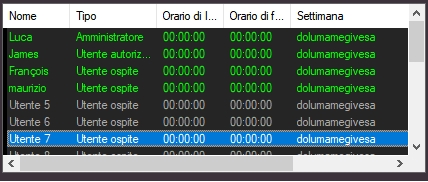
BACKUP: THE DATA OF MB STUDIO SAFE
MB STUDIO automatically performs an accurate backup of all the databases necessary for its operation. In this article we will see how to back up and what files to recover in case of need.
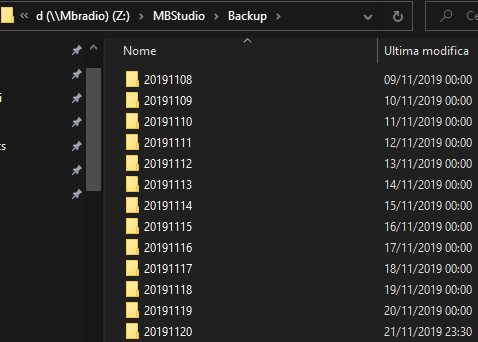
HOW TO GET THE MB STUDIO INSTALLATION CODE
The MB STUDIO installation package requires entering a code. This code may change with each MB STUDIO update.
The code is only needed for:
- install MB STUDIO on a new computer
- reinstall MB STUDIO from scratch
- update MB STUDIO from version 8.73 or lower.
If you want to update your MB STUDIO 8.74 or higher, you don't need any code, just follow one of these procedures:
MB STUDIO - CHECK FOR UPDATES or MB STUDIO: AUTOMATIC UPDATES
If you need to install MB STUDIO on a new computer or reinstall MB STUDIO from scratch or update MB STUDIO from version 8.73 or lower you can obtain the installation code by downloading this program and running it:
|
USB DONGLE PASSWORD
Popular 8.75 1.67 MB 8448 |
17/04/2024 18:10:00 |
SUBSCRIPTION MB STUDIO UPDATES
Dear Customers,
the distribution of MB STUDIO updates continues through an annual subscription to a small cost that is used to guarantee the continuous development of MB STUDIO and all the products connected to it. To receive the updates, it is necessary to subscribe an annual plan that has different costs depending on the version of MB STUDIO to be updated and the number of licenses contained in the USB key. If you do not subscribe to the update plan you can continue to use your MB STUDIO without any limit.
Updates are included for free for 12 months after the purchase of a new MB STUDIO license or a Video plugin or an upgrade from HOME to LITE or from LITE to PRO
FORUM
-
- Samsung Galaxy S24
- Ho disinstallato e reinstallato ed é tutto ok, sorry per il falso allarme
-
-

- Brani con piu' connessioni e disconessioni
- Buongiorno,mi chiedevo se era possibile inserire il parametro connessione e disconessione o permanenza ascoltatori sulle tracce trasmesse,cosi' da poter fare il...
-
-
-

- Archivio canzoni da MP3 A MP4 per migrazione a Vis...
- puoi sostituire l'estensione da .mp3 a .mp4 ma dubito sia una soluzione professionale. i punti mix probabilmente non corrisponderanno piu'. inoltre i files...
-
-
-

- mbstudio
- per le scritte interne modifica il mediamtx.yml cosi: logDestinations: [stdout] in questo modo vedrai nella finestra tutta l'attivita' del server ed eventuali errori....
-
-
- ESTATISSIMA 2024, dal 24 Giugno
- Ciao a tutti! Stiamo lavorando in questi giorni alla creazione di Estatissima, il programma della tua Estate. La trasmissione sarà in onda dal 24 Giugno 2024,...
-
-

- MESSAGGI E RICHIESTE MUSICALI DA WHATSAPP e TELEGR...
- Ops.. chiedo venia, intendevo Media Stream.
-
In case of login problems read here
MB STUDIO VIDEO
-
2024
- MUSICLINE - AUTOMATIC MUSIC REQUEST SERVICE
- MB REMOTE - HOW TO UPDATE
- MB LIVE - HOW TO UPDATE
- MB STUDIO 8.75 - MB LIVE MB REMOTE 1.75
- CONFIGURATION - VIDEO - OPTIONS3 - LOGO
- FAQ: To load local files or folders use "This PC"
- MB STUDIO 8.74.9
- MB LIVE: HOW TO PAUSE MB STUDIO
- FAQ: EXAMINE WINDOWS EVENT VIEWER
- MB STUDIO 8.74.8
- MB MUSIC REPORT
- RIP CDS WITH WINDOWS MEDIA PLAYER
- MB LIVE - SET UP THE CONNECTION TO THE STUDIO
- MB STUDIO - HOW TO DOWNLOAD AN ENTIRE FOLDER FROM AN FTP SERVER
- MB STUDIO 8.74.7
- MB STUDIO - SPLITTING ADS CONFIGURATION
- MB STUDIO 8.74.6
- MB STUDIO 8.74.5
- MB STUDIO 8.74.4
- "REPLACE" FUNCTION
- MB STUDIO 8.74.3 - MB REMOTE 1.74.3
- MB SPOT - NEWS SECTION
- MB STUDIO 8.74.2 - MB REMOTE 1.74.2 - MB LIVE 1.74.2
- VIDEO: HOW TO OVERLAY A VIDEO ON ANOTHER VIDEO (Picture in picture)
-
2023
- MB STUDIO 8.74.1.5
- FAQ: WHITE SPOTS IN THE VIDEO WINDOW
- FAQ: DESKTOP TICKER THAT DOESN'T SCROLL
- MB STUDIO 8.74 - MB REMOTE 1.74 - MB LIVE 1.74
- REMOTE SUPPORT
- SONGS - DISTANCE BETWEEN SAME TIME
- VIDEO - HLS ENCODER
- MB STUDIO 8.73.2.0
- ANNOUNCEMENT TIME / DATE - CUSTOMIZATION
- VIDEO - STREAM TO FACEBOOK
- MB STUDIO 8.73.1.0
- MB STUDIO 8.73 - MB REMOTE 1.73 - MB LIVE 1.73
- VIDEO - CHANGE CAMERA EVERY XX SECONDS
- CONFIGURATION - AUDIO CLOCK 44100 or 48000
- CONFIGURATION - VIDEO - OPTIONS3 - COUNTDOWN
- CONFIGURATION - VIDEO - OPTIONS3 - TIME
- CONFIGURATION - VIDEO - OPTIONS3 - WEATHER
- VIDEO - NEWS TICKER
- CONFIGURATION - VIDEO - OPTIONS2 - TEXT OVERLAY
- CONFIGURATION - OPTIONS - WEATHER
- MB LIVE ANDROID 1.72.9.8
- MB STUDIO 8.72.9.8
- SONGS - MANUAL COVER SELECTION
- MB STUDIO 8.72.9.7
- MB STUDIO 8.72.9.6
- MB STUDIO 8.72.9.5
- MB STUDIO 8.72.9.3
- FAQ: BORDER LINE TO THE VIDEO WINDOW
- Microsoft will force you to upgrade to version 22H2
- MB STUDIO 8.72.9
- MB STUDIO 8.72.8
- 10 COMMON MISTAKES TO AVOID
- VIDEO - SERVER RTSP - HLS
- RADIO CECCHETTO ON AIR WITH MB STUDIO
- VIDEO - RTSP STREAM TO WOWZA
- VIDEOS - THE BEST GPUS FOR MB STUDIO
- VIDEO - SET GPU TYPE
- VIDEO - SRT ENCODER
- VIDEO - HOW TO SYNC AUDIO AND VIDEO
- VIDEO - STREAM TO RESTREAM.IO
- VIDEO - DECKLINK OUTPUT
- VIDEO - STREAM TO TWITCH
- VIDEO - RTMP STREAM TO WOWZA
- VIDEO - NDI OUTPUT
- FAQ: WHAT TO DO IF A WINDOW DOES NOT APPEAR
- MB LIVE - INSTANT PLAYLIST
- MIDI input device
- CONFIGURATION - OPTIONS - KEYBOARD
- VIDEO - THE MB RADIO SCENE
- MB STUDIO 8.72
- VIDEO - NVIDIA GPU DRIVER UPDATE
-
2022
MB RADIO

I PIU' SCARICATI - MOST DOWNLOADED
- MB RECASTER FREE 188850
- MB STUDIO DEMO 169551
- MB STUDIO 8.74 110880
- MB STUDIO 8.75 110695
- MB STUDIO 8.73 110182
-
CONFIGURATION
- ANNOUNCEMENT TIME / DATE - CUSTOMIZATION
- CONFIGURATION - AUDIO CLOCK 44100 or 48000
- CONFIGURATION - OPTIONS - WEATHER
- 10 COMMON MISTAKES TO AVOID
- FAQ: WHAT TO DO IF A WINDOW DOES NOT APPEAR
- MIDI input device
- CONFIGURATION - OPTIONS - KEYBOARD
- MB STUDIO - COVER MANAGEMENT
- WEBCAST: STREAM WITH THE INTERNAL SERVER
-
INSTALLATION OR UPDATE
-
MB LIVE
-
MB REMOTE
- MB REMOTE - HOW TO UPDATE
- MB REMOTE - REMOTE SEARCH
- MB REMOTE: GENERATE A PODCAST
- MB REMOTE - THE ADDRESS BOOK
- MB SPOT REMOTE
- MB REMOTE - POSITION OF THE UPLOADED FILES
- MB REMOTE - THE ADD BUTTON
- MB REMOTE - USER MANAGEMENT
- MB REMOTE - EXTERNAL STREAM MANAGEMENT
- MB REMOTE - RANDOM FILES MANAGEMENT
- MB REMOTE - EDIT PLAYLIST
- MB REMOTE - SONG MANAGEMENT
- MB REMOTE - CONNECTION TO MB STUDIO PRO
- MB REMOTE OVERVIEW
-
MB SPOT
-
MB STUDIO GUIDE HELP
- MUSICLINE - AUTOMATIC MUSIC REQUEST SERVICE
- MB STUDIO - HOW TO DOWNLOAD AN ENTIRE FOLDER FROM AN FTP SERVER
- REMOTE SUPPORT
- MB STUDIO - EXTERNAL STREAMS
- UDP SERVER: SENDING KEYBOARD COMMANDS ON THE NETWORK
- FAQ: WHY MB STUDIO PLAY A DIFFERENT FILE THAN EXPECTED?
- WAVEFORM OF THE PLAYING OBJECT
- VISUAL EDITOR OF MIX POINTS
- MUSICAL ARCHIVE SIZE SETTING
- EXPORT CSV
- AGENDA - INTERNAL COMMAND - WEBCAST - CAPTURE CARD
- DOWNLOAD: HOW TO CHANGE THE AUDIO LEVEL OF A FILE DOWNLOADED FROM THE INTERNET
- UDP API
-
PLAYLIST
-
SONGS LIBRARY
-
VIDEO PLUGIN
- CONFIGURATION - VIDEO - OPTIONS3 - LOGO
- VIDEO: HOW TO OVERLAY A VIDEO ON ANOTHER VIDEO (Picture in picture)
- FAQ: WHITE SPOTS IN THE VIDEO WINDOW
- FAQ: DESKTOP TICKER THAT DOESN'T SCROLL
- VIDEO - HLS ENCODER
- VIDEO - STREAM TO FACEBOOK
- VIDEO - CHANGE CAMERA EVERY XX SECONDS
- CONFIGURATION - VIDEO - OPTIONS3 - COUNTDOWN
- CONFIGURATION - VIDEO - OPTIONS3 - TIME
- CONFIGURATION - VIDEO - OPTIONS3 - WEATHER
- VIDEO - NEWS TICKER
- CONFIGURATION - VIDEO - OPTIONS2 - TEXT OVERLAY
- FAQ: BORDER LINE TO THE VIDEO WINDOW
- VIDEO - SERVER RTSP - HLS
- VIDEO - RTSP STREAM TO WOWZA
- VIDEOS - THE BEST GPUS FOR MB STUDIO
- VIDEO - SET GPU TYPE
- VIDEO - SRT ENCODER
- VIDEO - HOW TO SYNC AUDIO AND VIDEO
- VIDEO - STREAM TO RESTREAM.IO
- VIDEO - DECKLINK OUTPUT
- VIDEO - STREAM TO TWITCH
- VIDEO - RTMP STREAM TO WOWZA
- VIDEO - NDI OUTPUT
- VIDEO - THE MB RADIO SCENE
- VIDEO - NVIDIA GPU DRIVER UPDATE
- VIDEO - CONFIGURATION PLANE9
- VIDEO RECORDING
- VIDEO - HOW TO ACQUIRE THE MB STUDIO VIDEO WINDOW WITH VMIX
- VIDEO: AN IMPORTANT ACCESSORY
- VIDEO - REMOTE CONTROL OBS FROM MB STUDIO
- VIDEO - REMOTE CONTROL VMIX FROM MB STUDIO
MB STUDIO HOME / LITE / PRO
MB RECASTER PRO
MB LIVE
![]() MB LIVE is a software that stream a live audio\video feed from any place to an MB STUDIO PRO automation in the main radio studio. MB LIVE make use of a TCPIP connection. This program is free for MB STUDIO PRO users
MB LIVE is a software that stream a live audio\video feed from any place to an MB STUDIO PRO automation in the main radio studio. MB LIVE make use of a TCPIP connection. This program is free for MB STUDIO PRO users