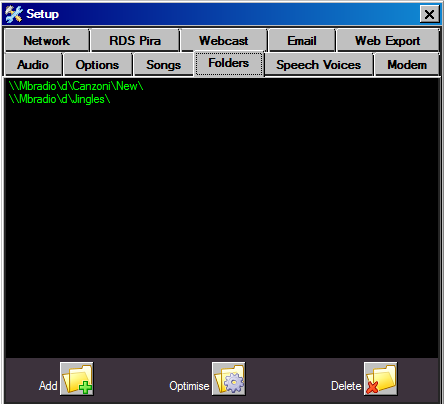
The Folders list is very important for the proper functioning of MB STUDIO / MB SPOT. In this window you have to add all the folders containing audio files that MB STUDIO must play. When an audio file has to be played, MB STUDIO will search it through this list of folders and if it is not found an error message is displayed.
- Add - Adds to the list a new folder (also first-level subfolders are included)
- Optimise - This function checks for the existence of all the folders on the list, removes the non-existent or inaccessible or no longer used
- Elimina - Remove the selected folder(s)
MB STUDIO/MB SPOT accepts up to 512 folders, but less folders are in the list more quick MB STUDIO MB SPOT will run.
MB STUDIO e MB SPOT have indipendent lists of folders from each other, so if you add new content to MB SPOT, ensure that folders including such audio files are listed also in MB STUDIO\Setup\Folders.
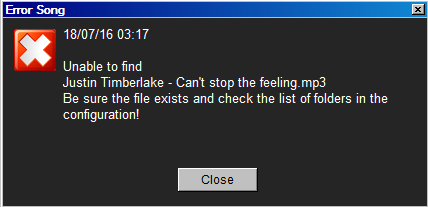
The error "Unable to find ..." generally means that the audio file was not found in any of the folders and first level subfolders of the list. To fix you need to check in which folder the file is located and add that folder to the list.
Be careful not to have multiple files with the same name on the computer, even if located in different folders. In such a case MB STUDIO might play any of them in an unpredictable way.
