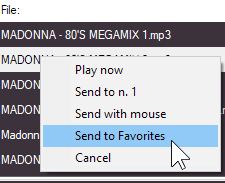- Connect is used to establish the initial connection with the studio. If the connection is successful you will see in the window the list of objects currently broadcast in MB STUDIO PRO in the radio main studio.
- Talk - Voice Track is used to superimpose your voice on what's on air in MB STUDIO PRO, as if it were a voice track. It is useful for making announcements about songs.
- Play Now to immediately go live. As soon as you click that button, the object that is broadcast in MB STUDIO PRO will be faded and you will be live
- Next is equivalent to the NEXT button of MB STUDIO PRO and therefore you have to click it when you have finished your live connection and you want to restore the line to the studio or when you want to fade out the current item.
- Chat is used to message with those in the main studio.
- Disconnect is used to terminate all connections.
To prelisten the audio return from MB STUDIO PRO, click the speaker to the left of the "On Air" box

To prelisten any item click on the speaker on the left of the item
and with the left / right arrows you can move backwards / forwards by 1 minute (windows version only)
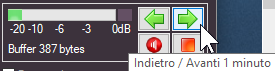
On Windows Double left click = allows you to insert in the Playlist:
On Android one touch = allows you to insert in the Playlist:
-
an "MB LIVE stream"
-
a DELAY (to stop the automation until you click NEXT)
-
a selected item from the Search window, or a selected item from the Favorites window
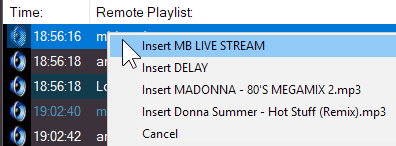
On windows Right click = allows you to delete or move the selected item
On Android one long touch = allows you to delete or move the selected item
To search for a remote audio file write at least 4 letters in the search box and carriage or click "Search"
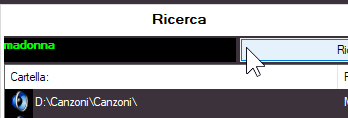
Since the search is by file name, the song files of the MB STUDIO PRO music archive must be named Artist - Title with the appropriate function:
- Close all MB STUDIO except for the main one.
- Go to the song window and be sure to view all the songs by clicking the "cancel search" button
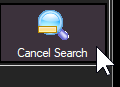
- From the Edit menu select "All songs"
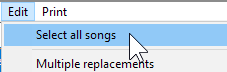
- From the Edit menu select "Rename file to Artist - Title"
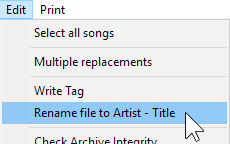
- At the end of the operation (Which can last a few minutes) Save the archive
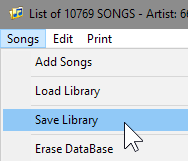
To insert an item from the search to the playlist on the air, on Windows drag it with the mouse (Drag & drop) or right click and choose an option while on Android one touch: