It is often necessary to manage multiple spots of the same customer, each spot has its own independent calendar.
In this article I will explain how to leave MB STUDIO the task of automatically managing all the spots of a client, in practice MB STUDIO will make all active spots rotate, it will automatically suspend those that have reached the expiry date and will automatically start broadcast those that have entered the period of validity. The convenience of this system is that you will only have to upload the spots and assign them a calendar, the rest is an MB STUDIO job.
Advantages of this procedure:
1) Maximum speed of programming and management of spot multiples of the same customer
2) Random broadcast
To add 2 or more spots belonging to the same customer, open MB SPOT, and click on the Customer TAB 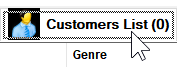
In the list double click on the desired customer and then click on the TAB Items of the customer card: 
Click below on INSERT, choose FILE and load one, some or all of this customer's spots.
The spots will appear in the list, select each spot and click on CALENDAR to set the broadcast periods.
At the end we will see all the spots listed with the indication of the respective programming calendar: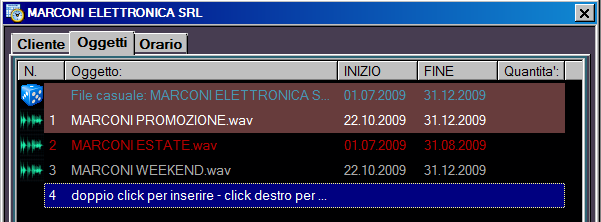
If it has not already been done previously, we can now add, modify or delete the airing times. Click on the Time TAB  and then point the selector at the top to Random File: customer name.
and then point the selector at the top to Random File: customer name.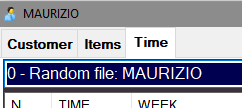
We now have 2 different methods for scheduling spots, choose the more appropriate for you.
1) The ADD TIME method serves to manually add a time; it should be used when you have already decided at what times to transmit the spot. To use it you must first select the breaks name to be inserted (usually the breaks called COMMERCIALS or something similar), then choose the time and finally choose the position in which it is inserted and press the ADD TIME button.
In the list we will see the times we insert appear one by one
2) The GENERATE TIMES method leaves MB SPOT the choice of airing times.
To use it you must first select in which breaks you need to enter (usually breaks called COMMERICALS or something similar), then choose "from" and "to" hours in which to make the insertions and the number of times you want and press the GENERATE TIMES button
Once the times have been previewed, press ACCEPT to insert them in the schedule.
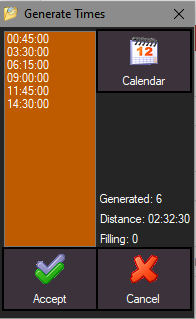
RECOMMENDATION: By putting the selector at the top on ANY, you will be able to view all the customer's global programming, so you will find out if you have accidentally scheduled too many or too few spots.
