"External Application" means capturing video of another software running on the same computer as MB STUDIO or of a web page.
An example is capturing a browser window so you can show viewers the websites you are visiting in real time.
Capturing a Window
Capture a web page
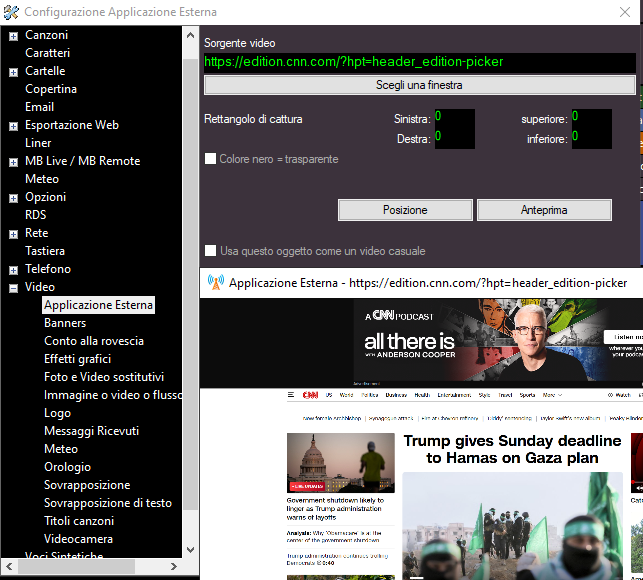
In Configuration - Video - External Application, we can choose
- a window from the list (the applications currently running on the computer will be listed)
- or we can type or paste the address of a web page into the "Video Source" box.
The difference between the two methods is that by capturing the browser, we can change pages and control the browser's zoom, while with the second method, it is not necessary to open the computer's browser, but it is not possible to zoom the page.
Capture rectangle: When capturing a window, it shrinks the capture square so that the window's borders or title are not visible.
Transparent black color: Makes the black parts transparent.
Position: Adjust the default position on the screen.
Preview: Preview the capture.
Use this object as a random video: When this flag is enabled, the external application will randomly appear over audio-only songs (without video).
The external application can be enabled or disabled in several ways:
1) 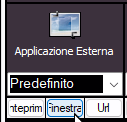 via the button in the video panel. From there you can also choose a window or a web page.
via the button in the video panel. From there you can also choose a window or a web page.
2) 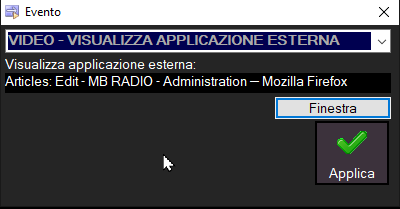 by inserting the EXTERNAL APPLICATION event into any playlist, minilist, or timeline.
by inserting the EXTERNAL APPLICATION event into any playlist, minilist, or timeline.
3) 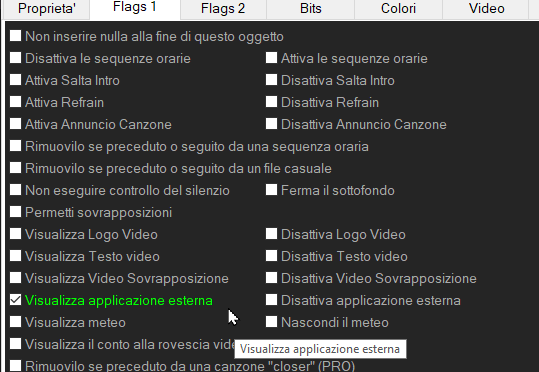 from the properties of any object you can turn on or turn off the EXTERNAL APPLICATION
from the properties of any object you can turn on or turn off the EXTERNAL APPLICATION
4) 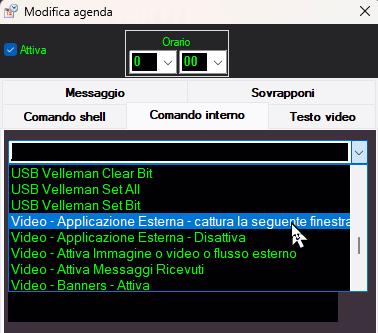 via Agenda - Internal Command you can turn the external application on or off at a scheduled time.
via Agenda - Internal Command you can turn the external application on or off at a scheduled time.
