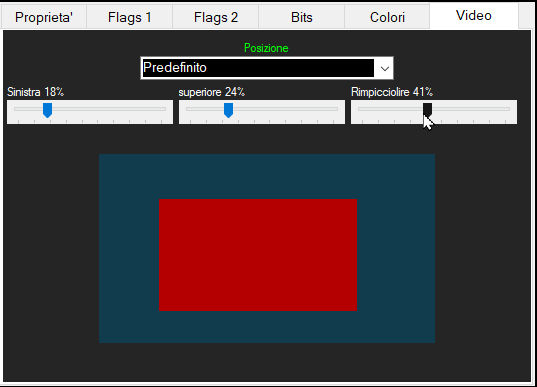In the properties of any object it is possible to set the position and size that the video will have on the screen. It is possible to choose between some standard positions, or to pre-define a position.
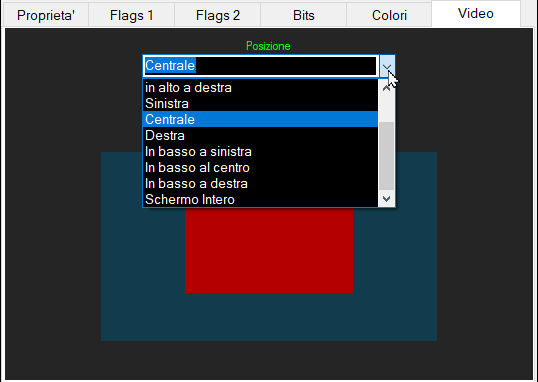
To pre-define a position we put the selector on "Default" and we have 3 adjustable selectors in percentage from 0% to 90% and are used to move or reduce the size of the video with respect to the screen. The percentage refers to one side of the screen. So assuming you have a 1900 pixels wide screen, setting the "Scale Down" slide to 10% the video width will be reduced to (1900-190) = 1710 pixels.
- Left: moves the left margin. Example: 0% = full left, 50% = start in the middle of the screen
- Top: Lower the top side. Example: 0% = starts exactly from the top, 50% starts from the middle of the screen
- Scale down: Reduces the width of the video. Example: 0% = covers the whole screen horizontally, 50% covers only half the screen horizontally