From the Tools menu you can access the Automatic Recorder
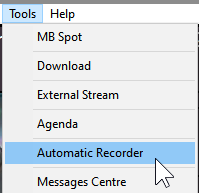
In this section (MB STUDIO PRO ONLY) it is possible to configure an automatic recorder that starts / ends at the time or by command from the properties of the object being broadcast. It is useful for recording live programs to be reused for reruns. The audio signal is recorded from the broadcast section (MB Studio Mix) or from the WebCast \ Capture section or from a sound card from which to acquire the signal.

There are 2 types of audio recordings:
1 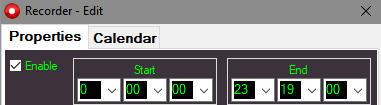 start and end at a predefined time
start and end at a predefined time
2  start and stop from an object of the playlist (in the object properties / Flags 2 / you set the index number of the recording to start or stop)
start and stop from an object of the playlist (in the object properties / Flags 2 / you set the index number of the recording to start or stop)
Using the buttons you can:

- add a recording
- edit a recording selected in the list
- delete a recording selected in the list
- start instant recording immediately (when in a hurry)
From the list of recordings, you can click the icon on the left to manually start a recording

click the blue stop icon to end it
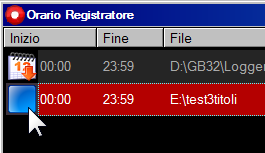
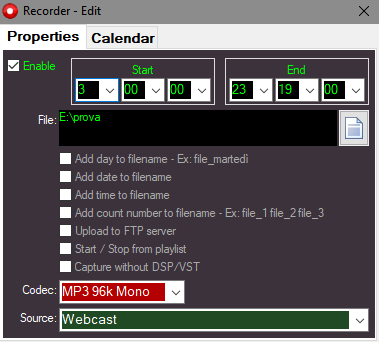
When adding or editing a recording, this window is accessed:
Start-End: start / end time of the recording.
File: the file to be recorded must be entered here (Also formed by wildcard characters)
- Add the day to the file name: automatically add the name of the day to the file (example: good morning in music_Monday)
- Add date to file name: automatically add date to file (example: good morning in music_310511)
- Add time to file name: automatically adds the recording start time rounded to the nearest quarter of an hour to the file name.
Examples:
if the peppino file starts to register between 10:54 and 11:07 it will become peppino_1100
if the peppino file starts to register between 11:08 and 11:23 it will become peppino_1115
if the peppino file starts recording between 11:24 and 11:37 it will become peppino_1130
if the peppino file starts recording between 11:38 and 11:53 it will become peppino_1145 - Add the number to the file name: if the file already exists it is not deleted, and a new file with sequential numbering is opened instead. example: news_1.mp3, news_2.mp3, news_3.mp3, etc, etc
- Send to FTP Server: After registration is complete, the file is automatically sent to the ftp server, as configured in Configuration \ Web Export \ FTP
- Start / Stop from Playlist: the recording will start only when an object with the property / flags2 / Start Recorder is on air and will stop only when an object with the property / flags2 / End recorder goes on air. This way you get recordings synchronized with the broadcast playlist. You must specify the Index number of the desired record.
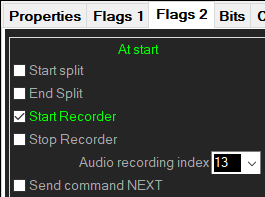 The index number of an audio recording is visible in the list of recordings:
The index number of an audio recording is visible in the list of recordings: 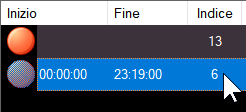
- Capture without DSP / VST: if an audio processor is active in Configuration \ Webcast \ DSP Plugin, you can make recordings with unprocessed audio by activating this flag.
It is also possible to exclude a break from the audio recording, to do this it is necessary to set flag2 / End recorder Index 0 to the first object of the break and set flag2 / Start recorder Index 0 to the last object of the break. When the index is set to 0 the command "End recorder" does not end the recording but PAUSE it. In this way you will get a single audio file without breaks. If the audio recording has the "Add time" or "Add number" flag, the audio recording is not paused but multiple sequential files are created.
