The music archive of MB STUDIO can be very vast and with thousands of songs loaded it can happen that errors occur caused by modifications of the audio files (change of name or extension, deletion, movement). It is therefore advisable to periodically (once a week or once a month) perform some operations that allow you to reconcile the data between the database and the files on the hard disk.
CHECK ARCHIVE INTEGRITY
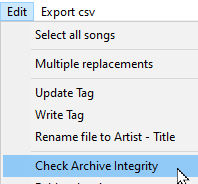
This function searches for the file associated with each song. The operation can take several minutes. The search takes place in all the folders listed in Configuration \ Folders. If a file is not found, a prompt appears:
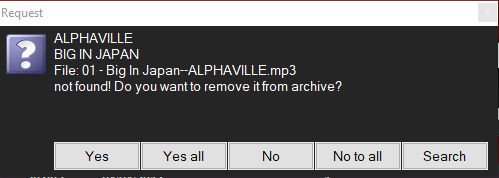
- Yes - the song is deleted from the archive so it will not create more errors in the functioning of MB STUDIO.
- Yes all - all the songs not found will be deleted from the archive so they will no longer create errors in MB STUDIO operation
- No - do nothing, at the end the list of files not found will be shown, we will then have to look for them on the computer and put them in one of the folders listed in Configuration \ Folders
- No all - do nothing, at the end the list of files not found will be shown, we will then have to look for them on the computer and put them in one of the folders listed in Configuration \ Folders
- Search - allows you to explore your computer and choose the audio file to be associated with this song.
Files are not found if:
- have been renamed
- have been moved to a folder outside the Configuration \ Folders list
- the folder or subfolder that contains them is not present in Configuration \ Folders
- They have been deleted
- have changed extension (for example from .mp3 to .wav)
It is important that all the songs of the music archive are working in order to avoid errors in MB STUDIO and disturbances to the rules of musical distance.
TITLE THE INTERPRETER FILE - TITLE
This function automatically renames the audio files of the selected songs in the interpreter - title format. It is very useful for improving the readability and exploration of song files. Here is an example of the result:
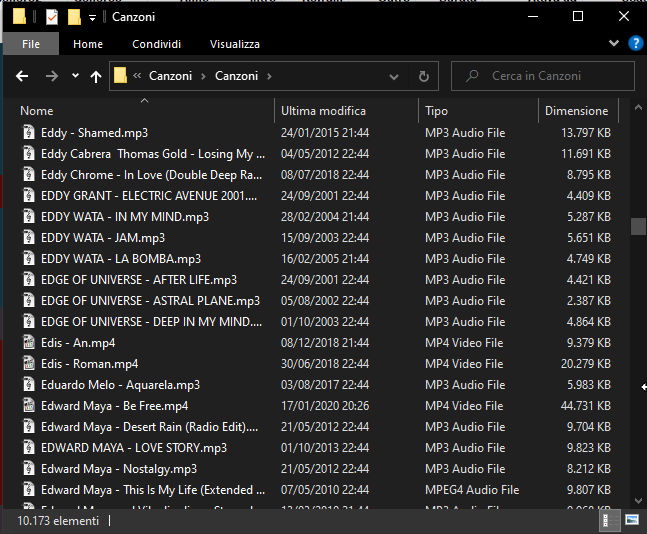
First select All Songs
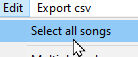
and then choose "Rename file to Artist - Title"
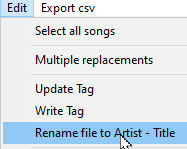
WRITE TAG
After doing the archive maintenance with "Check archive integrity" and "Title file" it is a good idea to save all the song data inside the audio files themselves. Normally all the data are found in the MB STUDIO database but we can write them as a special TAG inside the audio files. This TAG adds security because if we lose the MB STUDIO database we could still get back all the data by reloading the audio file, furthermore if we load the audio file in any other MB STUDIO we will revert all the cataloging data of the song. Then select all the songs first and then "WRITE TAG"
MOVE ALL FILES IN ONE FOLDER
MB STUDIO songs should PREFERABLY be in one folder, with no subfolders. There is no need to create folders by year, genre, album, artist or anything else. If your songs are divided into many folders and you want to switch to the single folder system you simply have to create a new folder (for example "MB STUDIO Songs")
and then select all the songs
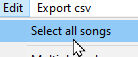
and then right click on any song and choose MOVE TO
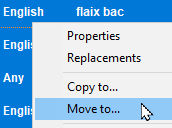
VERIFY SONG ANNOUNCEMENT
This feature is useful if you use the SONG: AUTOMATIC ANNOUNCEMENT WITH PRE-RECORDED FILE
First, you need to select some or all of the songs. And then this menu will check which songs have or don't have a song listing, and the "Song Listing" column will then be updated:

